Leading Mobile & web Development company which is providing Ready to publish apps & on demands application in Global Bussiness.
- 908, B Square 2, Ambli Rd, near Hotel Double tree Hilton, Vikram NagarAhmedabad-380054, Gujarat, India
- (+91) 8758432204Give us a call
- contact@initiotechmedia.com24/7 online support
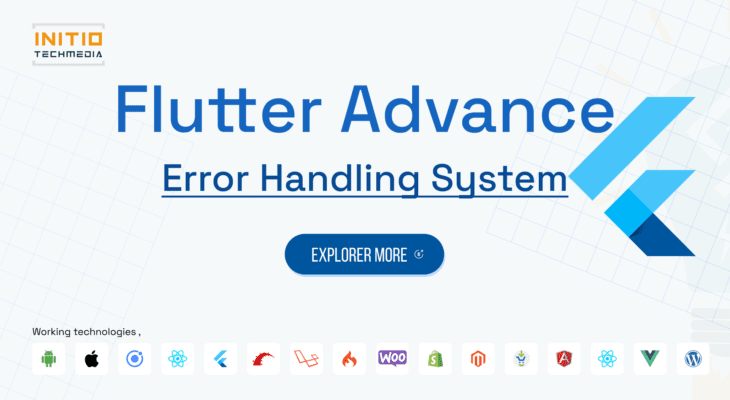
Building an Effective Error Handling System in Flutter with Custom Widgets
- payal patel
- March 22, 2023
- 0
In Flutter, an error widget is a built-in widget that is displayed when an error occurs in your app. However, the default error widget provided by Flutter may not always be suitable for all apps, and developers may need to create custom error widgets that match the design and layout of their app. In this blog, we will discuss how to design an error widget for Flutter using Dart programming language.
Step 1 : Create a Custom Widget:
The first step in designing an error widget for Flutter is to create a custom widget that will be displayed when an error occurs. To do this, we create a new Dart file and create a custom class that extends StatelessWidget. For example, we can create a class called CustomErrorWidget:
class CustomErrorWidget extends StatelessWidget {
final String errorMessage;
CustomErrorWidget({this.errorMessage});
@override
Widget build(BuildContext context) {
return Center(
child: Column(
mainAxisAlignment: MainAxisAlignment.center,
children: [
Icon(
Icons.error_outline,
color: Colors.red,
size: 50.0,
),
SizedBox(height: 10.0),
Text(
‘Error Occurred!’,
style: TextStyle(fontSize: 18.0, fontWeight: FontWeight.bold),
),
SizedBox(height: 10.0),
Text(
errorMessage,
textAlign: TextAlign.center,
style: TextStyle(fontSize: 16.0),
),
],
),
);
}
}
In this example, we have created a custom widget that displays an error icon, a heading, and a message. We have also passed the error message as a parameter to the widget.
Step 2 : Handle Errors:
Next, we need to handle errors within our app using the ErrorWidget. This widget catches any uncaught errors that occur within our app and displays the custom error widget instead. We can do this by wrapping our MaterialApp widget in a custom error handler that catches any uncaught errors and displays the custom error widget instead.
void main() {
FlutterError.onError = (FlutterErrorDetails details) {
FlutterError.dumpErrorToConsole(details);
runApp(ErrorWidgetClass(details));
};
runApp(MyApp());
}class ErrorWidgetClass extends StatelessWidget {
final FlutterErrorDetails errorDetails;ErrorWidgetClass(this.errorDetails);@override
Widget build(BuildContext context) {
return CustomErrorWidget(
errorMessage: errorDetails.exceptionAsString(),
);
}
}class MyApp extends StatelessWidget {
@override
Widget build(BuildContext context) {
return MaterialApp(
title: ‘Custom Error Widget Example’,
home: MyHomePage(),
);
}
}class MyHomePage extends StatelessWidget {
@override
Widget build(BuildContext context) {
return Scaffold(
appBar: AppBar(
title: Text(‘Custom Error Widget Example’),
),
body: Center(
child: ElevatedButton(
child: Text(‘Throw Error’),
onPressed: () {
throw Exception(‘An error has occurred!’);
},
),
),
);
}
}
In this example, we have created a custom error handler that catches any uncaught errors and displays the custom error widget instead. We have also added a button that throws an exception when pressed, causing the custom error widget to be displayed.
Step 3 : Run the App:
Finally, we can run the app and test our custom error widget. When an error occurs, our custom error widget will be displayed instead of the default error widget provided by Flutter.
In conclusion, designing a custom error widget in Flutter using Dart programming language is a simple process. By following these steps, we can create a custom error widget that matches the design and layout of our app and provides a better user experience when errors occur.
WhatsApp us

