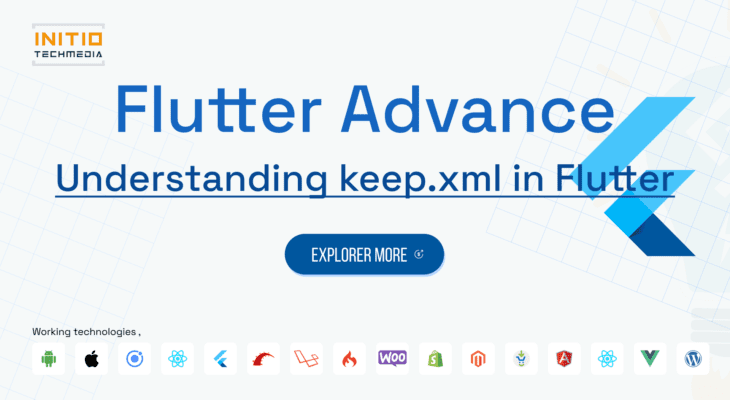
Understanding keep.xml in Flutter: When and How to Use it
- payal patel
- March 23, 2023
- 0
Flutter, an open-source mobile application development framework, is known for its fast development and high performance. One of the files that you may come across when working with Flutter is the “keep.xml” file. This file is used to specify which parts of the Flutter application should be included in the final APK or IPA file.
The “keep.xml” file is located in the “android/app” directory of your Flutter project, and it is used in conjunction with the “shrinkResources” task in the “build.gradle” file. The “shrinkResources” task is used to remove any resources that are not referenced in the final APK or IPA file, in order to reduce the size of the file.
The “keep.xml” file contains a list of resources that should be kept, even if they are not referenced in the final APK or IPA file. These resources include images, fonts, and other files that are used in the application. By default, the “keep.xml” file is empty, but you can add resources to it as needed.
It’s important to note that the keep.xml file is only used when you build a release version of your app, and not when you’re building a debug version.
In summary, keep.xml is a file that is used to specify which resources should be included in the final APK or IPA file when building a release version of your Flutter app. It’s an important file that helps to reduce the size of your app and make it more efficient.
how to use it
import ‘package:flutter/material.dart’;
import ‘package:flutter_sound/flutter_sound.dart’;
class CustomSoundNotification extends StatefulWidget {
@override
_CustomSoundNotificationState createState() => _CustomSoundNotificationState();
}
class _CustomSoundNotificationState extends State<CustomSoundNotification> {
FlutterSound flutterSound = new FlutterSound();
@override
void initState() {
super.initState();
flutterSound.setSubscriptionDuration(0.01);
flutterSound.startPlayer(‘path/to/sound.mp3’);
}
@override
Widget build(BuildContext context) {
return Scaffold(
body: Center(
child: RaisedButton(
onPressed: () {
flutterSound.play();
},
child: Text(‘Play Sound’),
),
),
);
}
}
This example uses the flutter_sound package to play a sound file located at path/to/sound.mp3. The sound is played when the user taps the “Play Sound” button. The flutterSound.setSubscriptionDuration(0.01); is used here to set a low latency and flutterSound.startPlayer('path/to/sound.mp3'); is used to start playing sound.
It’s worth mentioning that you should check the license of the sound you want to use in your app, as some sounds may have restrictions on use in commercial projects.
add keep.xml file on Android studio project for XML folder
<paths>
<files-path path=“assets/sounds/sound.mp3” />
</paths>
Thank you for reading, hope you understand about keep.xml in flutter !!

